This article is broken out into two parts, installing SQL Anywhere 17 and copying the database to the new server.
Installation of Sybase
We recommend that you set up SQL Anywhere 17 on the new server first. (This is what houses the TradeSoft database.) Click the following link:
https://tradesoftinc.com/sybase-server-ppak/
Click on the red Download button. This will download the Sybase-ProjectPAK.zip file.
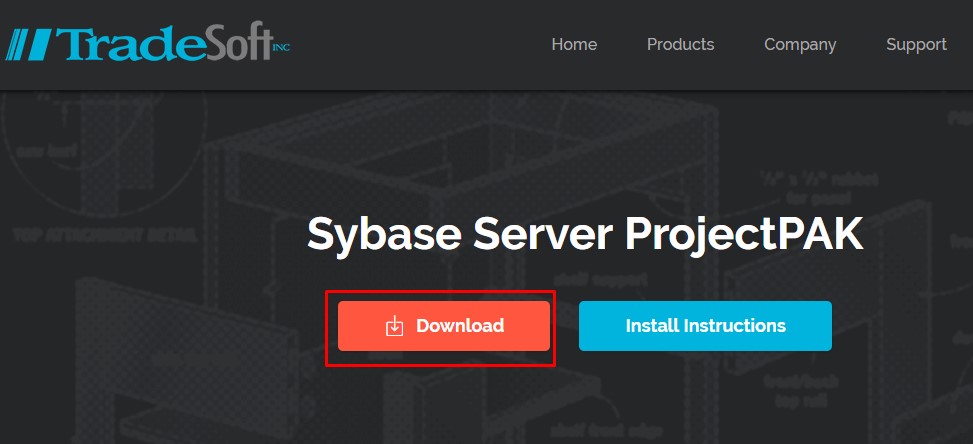
Next you’ll want to open the zip file and double click on Setup.exe. Click on Run.
Follow the instructions on the screen. We recommend keeping the installation defaults. Do not start up the database yet as you will need to copy in your existing database first as well as shut down the database on the original server.
Moving the Actual Database to the New Server
Back on the old server, make sure that the database is shut down. Next, copy the database files engine.db and engine.log from the old server. Their default location is C:\PpakSrvr17. Place the 2 files on a flash drive or on a network drive that the new server can access. Place these files into the following folder: C:\PpakSrvr17 on the NEW server (or if you changed the default location, you will need to place the files in the location you changed it to). Windows will warn you if you want to overlay the files that are currently there. Say yes. Now start up the database and that’s it!
Please remember to make sure you are backing up your database on the new server. For instructions on how to create a scheduled task to back up the database, please check out the following Knowledge Base article Database Backup Instructions for Network Users.