Here are the steps to update your Power Query to work with the new ODBC entry after updating to SQL Anywhere 17:
Note: The screenshots below were taken from the latest version of Excel. Older versions will look a little different, and if you are using 2013 or older you will work on the ‘Power Query’ ribbon instead of the ‘Data’ ribbon
- Go to the ‘Data’ ribbon and in the Get & Transform section click the ‘Show Queries’ button (this is the latest version of Excel, so it may look a little different)
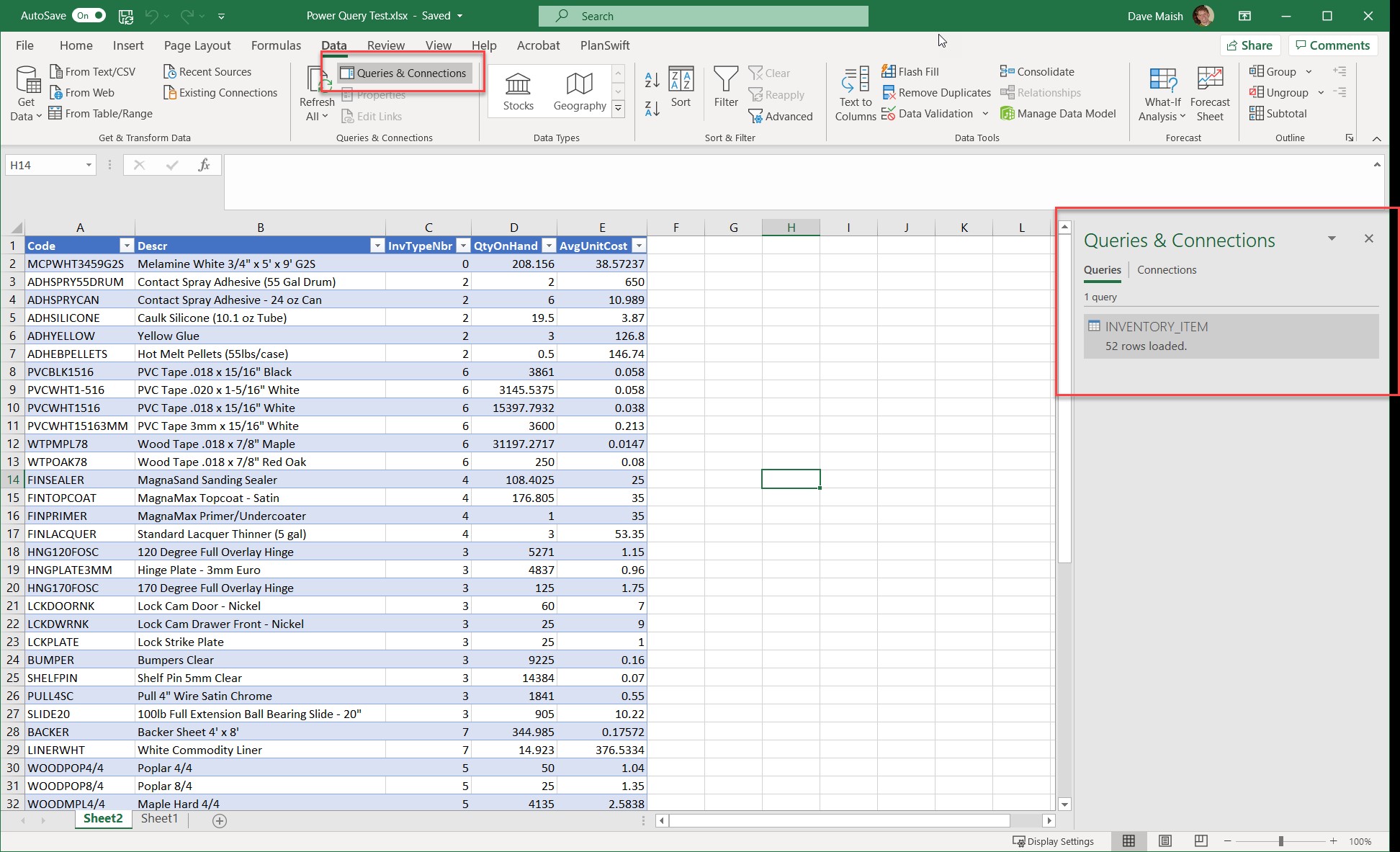
- On the right-hand side of the screen you will see the Queries panel. You can either hover over the query and then click the ‘Edit’ button inside the dialog box or simply double-click the query
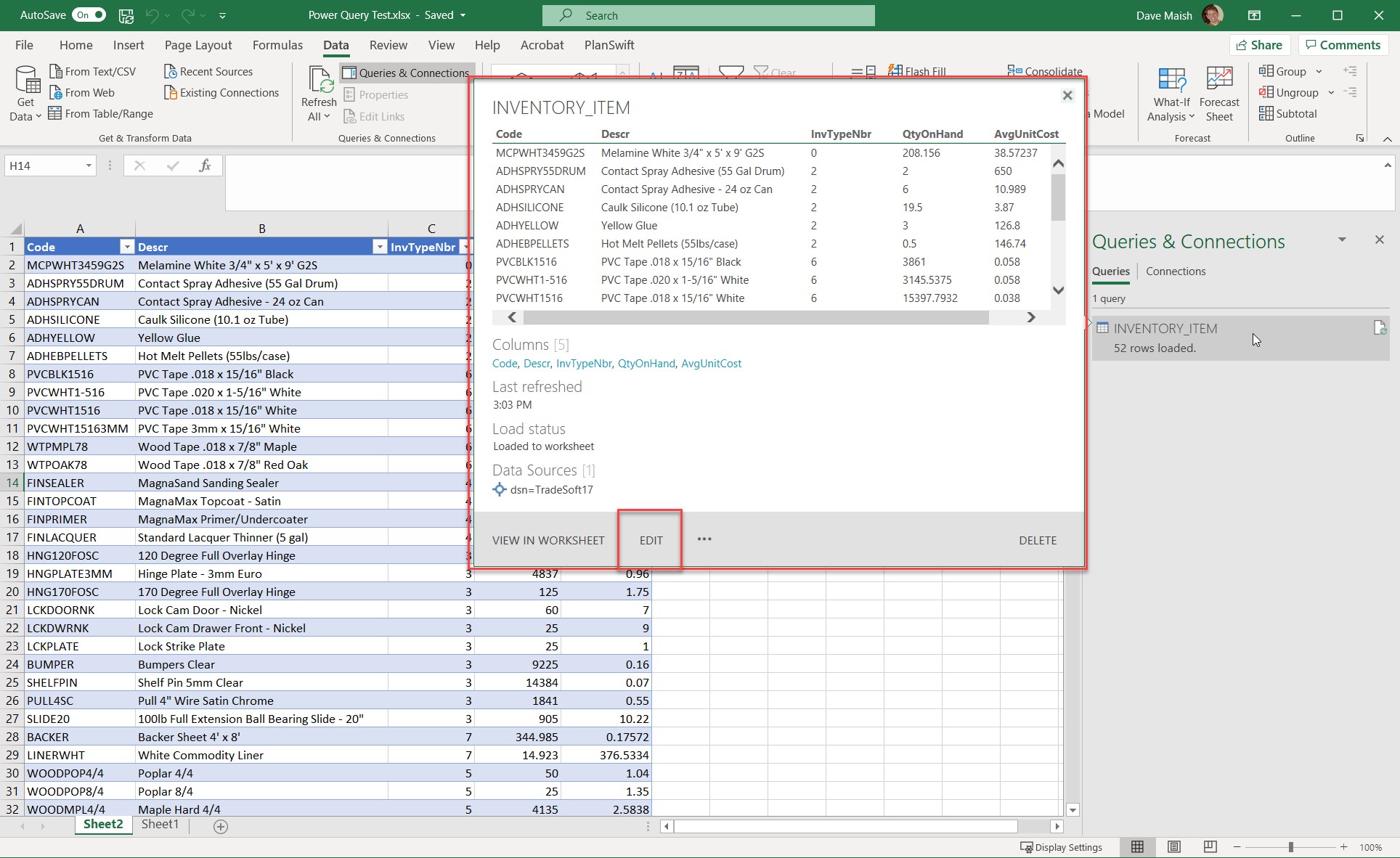
- It will open another window and on the right side you will see the Applied Steps panel – click the gear of the first step labeled ‘Source’
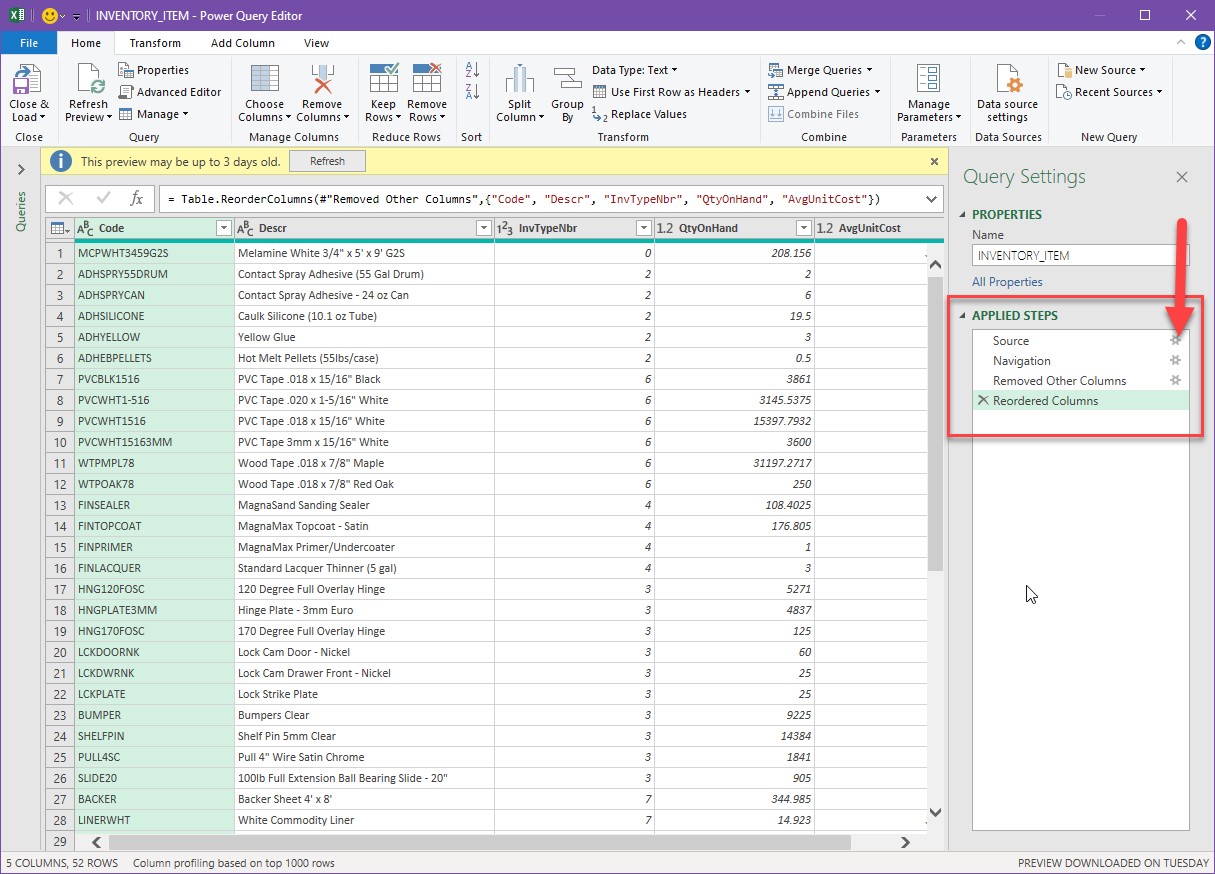
- In the drop-down select the ‘TradeSoft17’ ODBC entry and click O
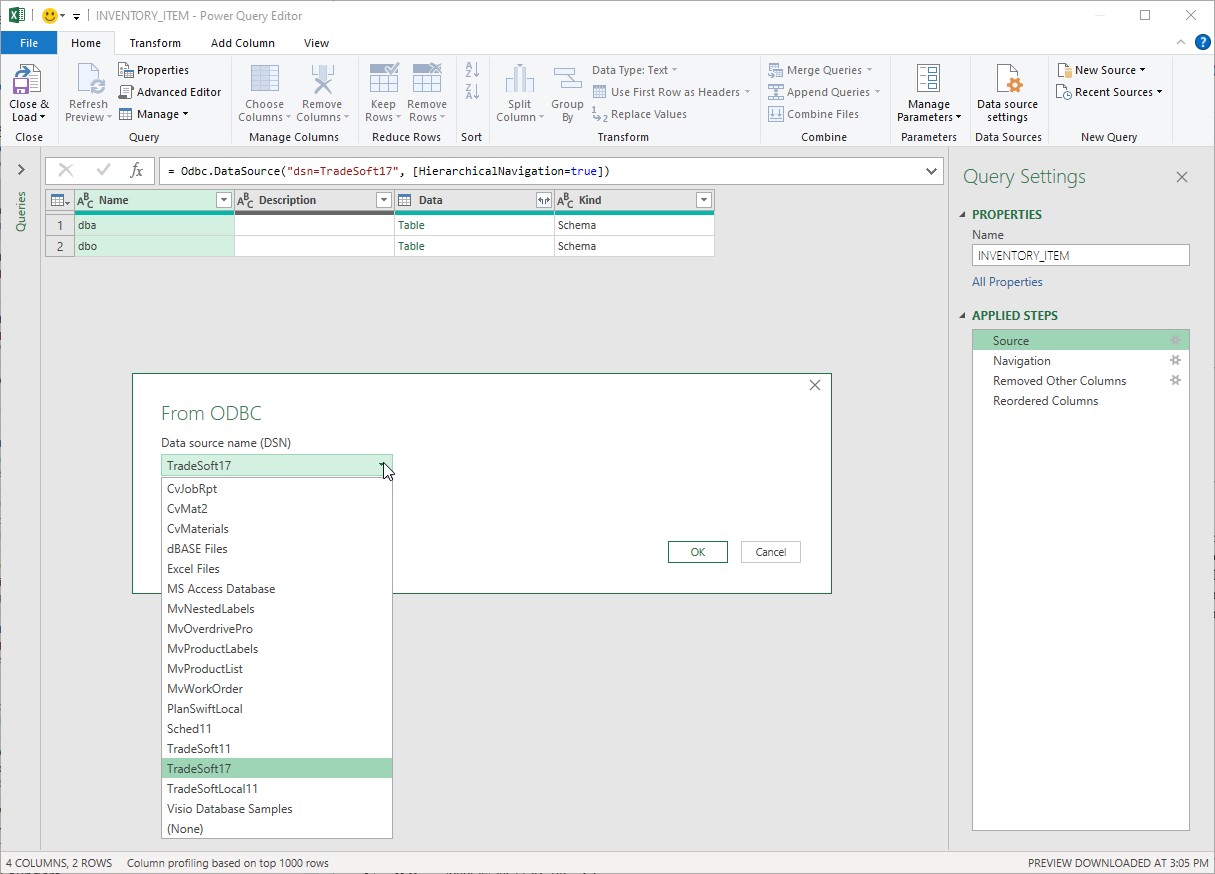
- Click Close & Load (it might be labeled slightly different)