Make sure that ProjectPAK, ShopPAK and the email client that you’re using are shut down prior to going to the registry editor and let’s do the following:
Under your Windows Account, access the Registry Editor and navigate to HKEY_LOCAL_MACHINE\Software\Wow6432Node\Microsoft\Windows Messaging Subsystem.
Does the entry look similar to the one below (right side of panel with the string values) or do you see more items listed? If so, do you see a string explicitly named MAPI (not referring to the Mapi.dll data value you see in my screenshot)? If you do, what’s the current data value listed with it?
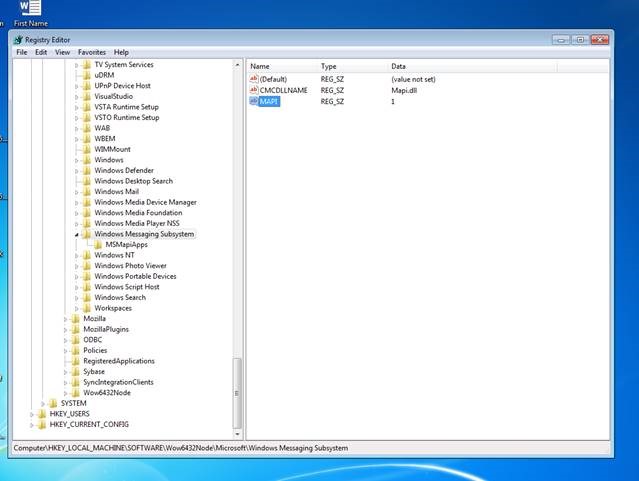
If not, let’s create that string. To do this, right-click inside that panel and choose New | String Value. Enter ‘MAPI’ (without the quotes) for the name. Afterwards, right-click on that newly-created string and choose Modify. Type 1 for the value and click OK.
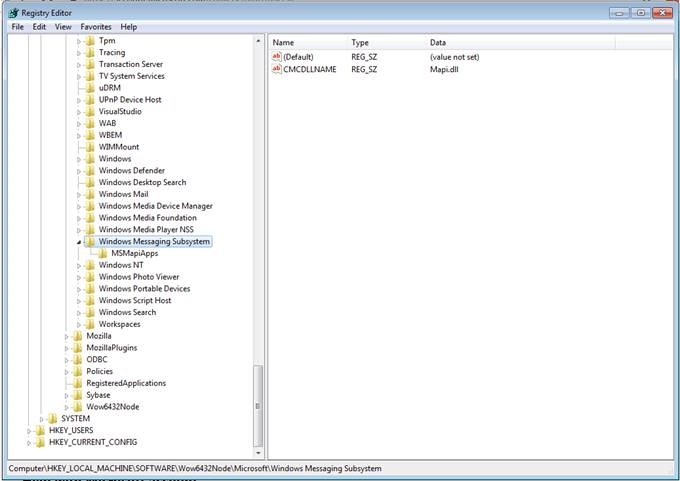
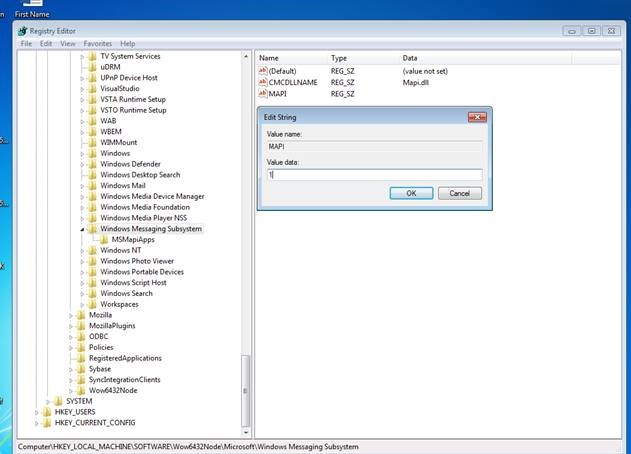
Next, check HKEY_LOCAL_MACHINE\SOFTWARE\Microsoft\Windows Messaging Subsystem. Do you see the MAPI value there? If not, complete the same steps to create the MAPI string value within this folder. Close out of the Registry Editor and reboot this machine.
After the steps above have been completed, re-test with emailing from ShopPAK and it should work better for you.