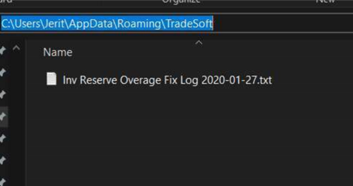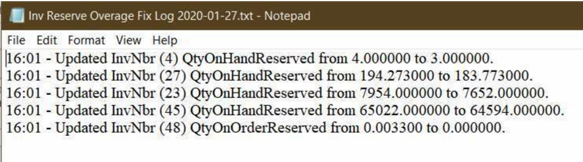We’ve created a new tool to help check for miscellaneous variations reported for both On Order and On Hand Reservations vs. the actual values derived from current inventory data present. Discrepancies could occur due to past human errors and/or application bugs that have since been addressed. This utility will help inform the user of any overages detected and allow them to manually correct the discrepancy themselves.
Starting with the ShopPAK 4.11 build 10854 update, the utility is included with ShopPAK installs and is located in the same directory as the other ShopPAK application files (default is C:\Program Files (x86)\TradeSoft\ProjectPAK). It’s called InventoryReservationChecker.exe.
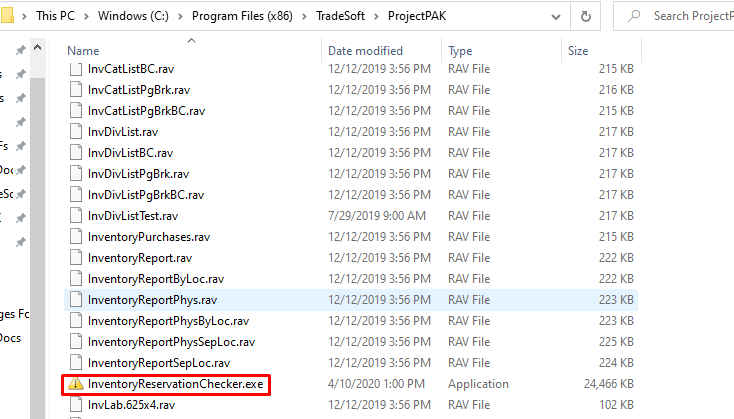
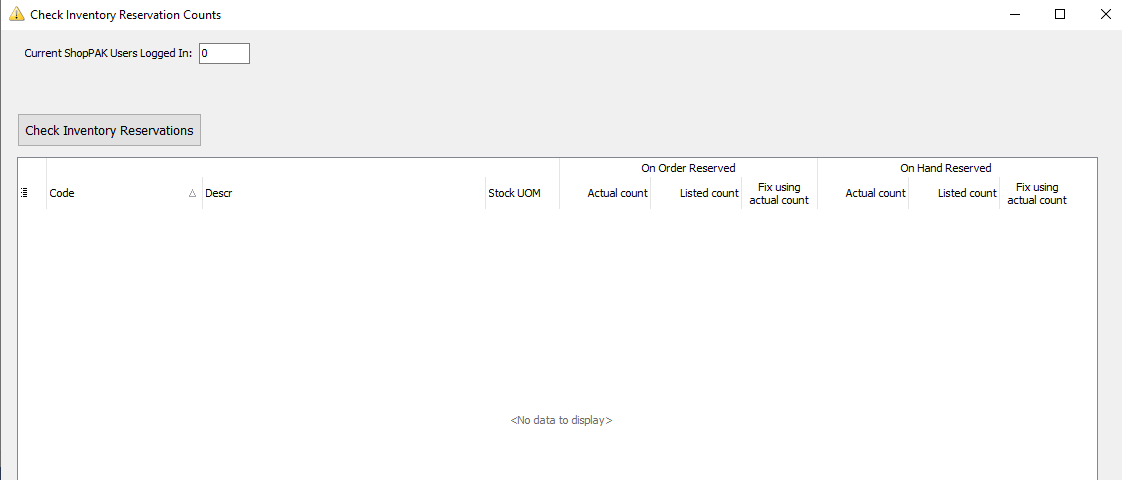
The field below indicates how many ShoPAK users are currently detected as still being logged into the system. Important to note if those users may be accessing inventory or inventory related areas. We recommend that all ShopPAK users be logged off while addressing inventory discrepancies via the utility.
![]()
Click the Check Inventory Reservations button when ready to proceed.

If no issues were found, you’ll receive the following results;
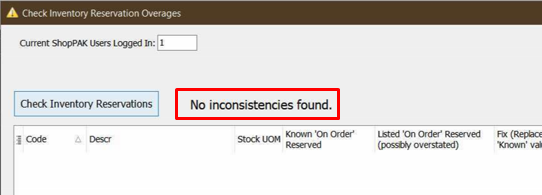
If the utility detects any inconsistencies between On Order and/or On Hand Reservations, it will list those accordingly. We highlight the field where a discrepancy is encountered.
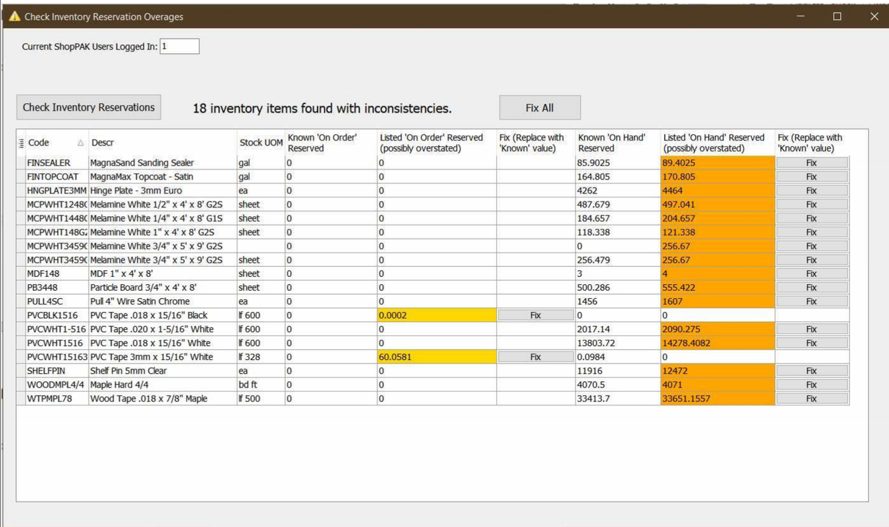
We give the user the ability to address inventory rows individually or apply a mass fix to all applicable items detected. For most users, the Fix All button is the expedient solution but some may prefer to review/fix on an individual basis. If so, the user can select one row at a time and click the associated Fix button(s) listed within the row.
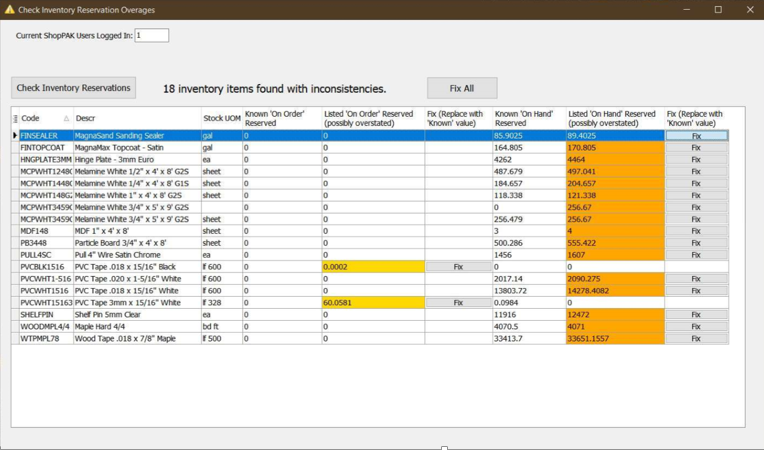
Once a row has been corrected, you’ll move onto the next row and perform the same steps.
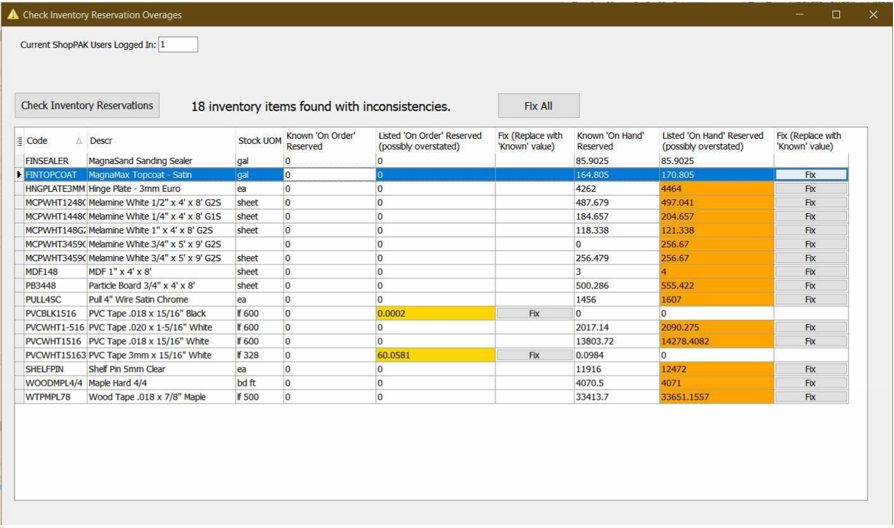
If you would like to evaluate a particular inventory item further, you can choose to bypass for now. If you have any questions regarding the values you see for an item, please reach out to Support and they can assist with reviewing those rows before you proceed. For the vast majority of users, the values listed should indicate the true quantities applicable for those items in question.
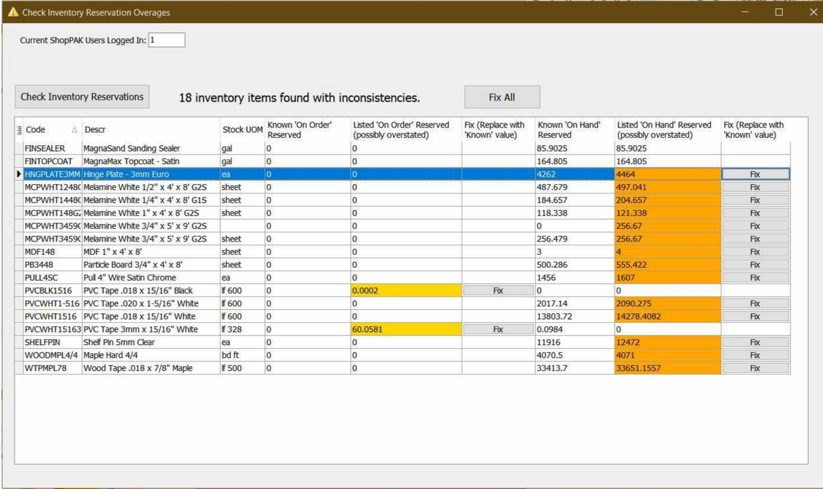
Once you’ve addressed the inconsistencies, whether via the Fix All button or individually per row, the row(s) will no longer be highlighted as before. You can proceed with closing the utility and continue normal usage of ShopPAK and all other inventory-related transactions.
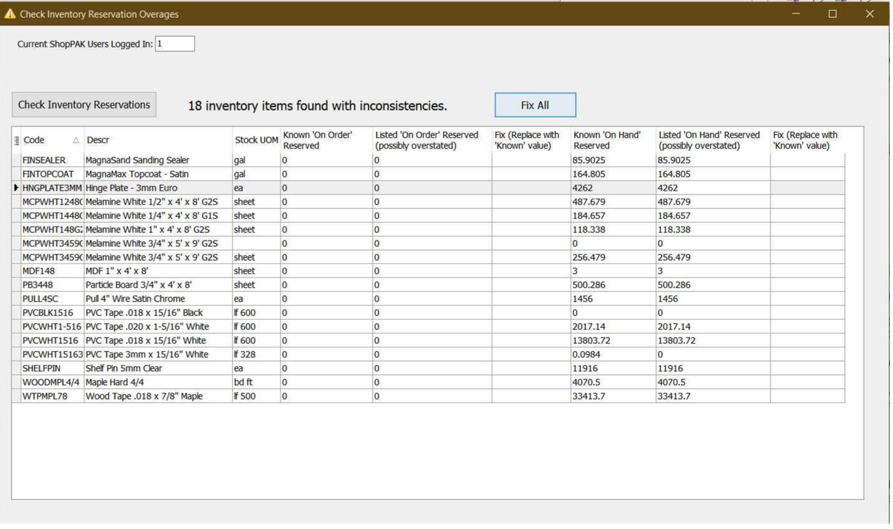
All corrections performed by the utility are captured to a log file and can be reviewed for historical or other purposes. The utility will create a log file based on the date those corrections transpired. This is located on the machine where the utility was ran from and can be found inside the user’s AppData\Roaming directory as shown below.
Ex. C:\Users\Jerit\AppData\Roaming\TradeSoft