Before converting an estimate into a ShopPAK job, every labor library item in an estimate has to be mapped to a
correlating department and op code in ShopPAK. You can assign them to each library item inside the library, but if you
created estimates prior to assigning them then this can create a problem when trying to convert. Using the ‘Refresh’
function is usually not an option since it would update every library item’s pricing as well. The best option in this
situation is to use the Find/Change functionality to manually assign Departments and Operation Codes within an
estimate.
1) Right-click the root node of your estimate and select Find…
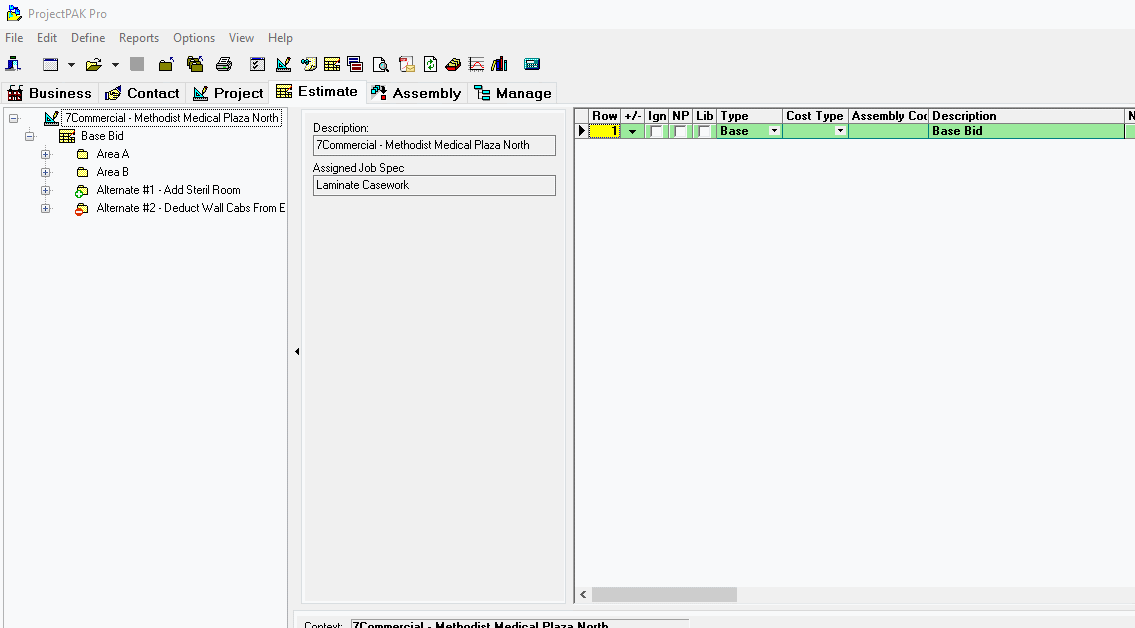
2) Use the drop-down menus in the center of the upper section to make it say ‘Where Line Type is Labor’.
3) Click the binoculars and make sure the Group results is checked, and you will see a list of all of the labor rows in
your estimate.
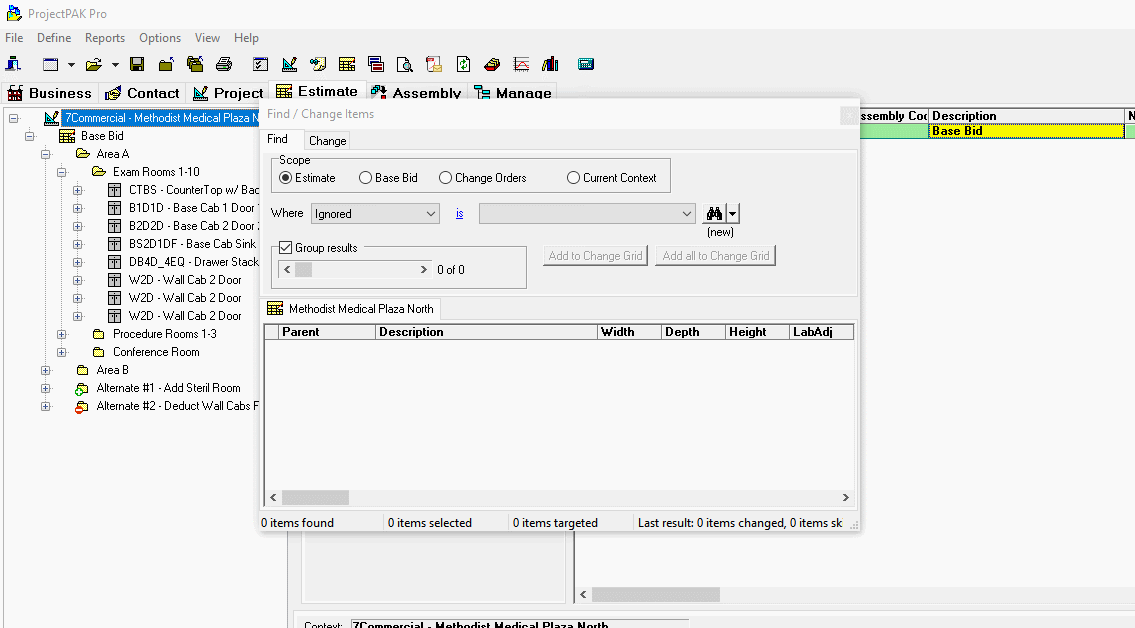
4) Select the first item in the grid (by using the first column which has no name) and click Add to Change Grid.
5) Select the Change tab at the top of the dialog box and you will see a list of all of the individual labor items in
your estimate for the row you selected previously (109 rows in this example).
6) Click the first drop-down list and select Operation Code