Sometimes when initially going into a specific window in ProjectPAK, the right screen appears to not display any line items or grids. Here’s an example for you:
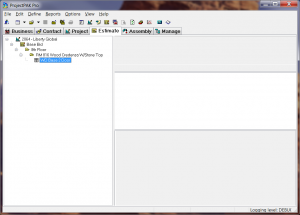
This is due to your display settings being out of whack. It can be easily corrected by going into the Registry Editor and deleting the corresponding folder(s) that you are having an issue with.
First please make sure that you have closed out of ProjectPAK on your PC. Access the Registry Editor by going to Start | Run and type in regedit. If you don’t see the Run open, then use the search bar in the Start menu and type regedit. Navigate to HKEY_CURRENT_USER | Software | TradeSoft | ProjectPAK. Now depending on the tab will be which folder you select, but the folder will always end with ‘Frame’. Since you are having issues we should probably just delete them all. Please delete the AssembliesFrame folder, the BusinessesFrame folder, the ContactsFrame folder, the EstimatesFrame folder, the ProjectsFrame folder and the TransmittalFrame folder. Once you’ve deleted those folders you can close out of the registry editor.
Also, I wanted to point out that our program was designed/built around the normal dpi setting. Please verify the DPI is set to Normal or Default (96 DPI) on your PC.
Selecting DPI in Win 10
- Click on Start | and type in Display
- Once here click on set a custom scaling level
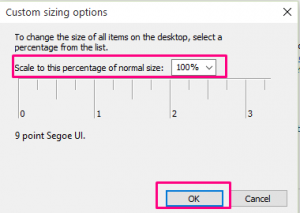
- Make sure it is defaulted to Normal Size – 100% (Default)
Selecting DPI in Win 7/8
- Click on Start | Control Panel | Display
- Make sure it is defaulted to Smaller – 100% (Default)
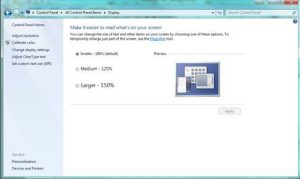
If you had to change this as well, you will need to reboot this PC in order for the change to take effect. Please start ProjectPAK up again and the tabs should be back to its default positions/settings.