If you’ve recently upgraded to ProjectPAK version 8.0 or higher, we made some changes to where certain “user-focused” files reside to allow for better compatibility across various environments. Previously they were all stored within the Program Files/Program Files (x86) directory. From version 8.0 on, we moved them to the specific user’s directory. Due to the uniqueness of certain per-user filenames, we were unable to automate the movement of these files during the 8.0 upgrade process.
To correct the issue, you will need to copy the files mentioned below to the new location and you should be all set. Copy the american.adm file and the “user”.adu/.adl files (ex. Jerit.adu) from the ProjectPAK Program Files directory.
For 64-bit machines: C:\Program Files (x86)\TradeSoft\ProjectPAK directory
For 32-bit machines: C:\Program Files\TradeSoft\ProjectPAK directory
Note: Depending on your spell checker usage, you may not have an .adu or .adl file.
Place the copied files into your specific AppData\Local\TradeSoft directory; ex. C:\Users\Jerit\AppData\Local\TradeSoft.
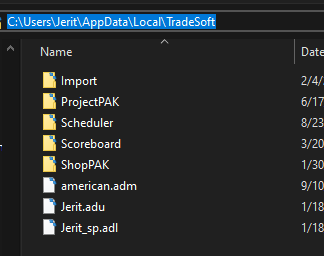
By default the AppData folder is a hidden file, if you do not see the folder and are unsure how to show hidden folders, the below link will show you how.
https://support.microsoft.com/en-us/help/14201/windows-show-hidden-files