We’ve created an additional tool to help users see all currently-running instances of PC Data Collection Workstation that are shown as being connected to the database and taking up an active PCDC seat count. At the bottom, you’ll see a total amount of active Workstations detected and the maximum number of Workstation seats you’re currently licensed for. Handy for spotting any other potential instances of PCDC Workstation running that you may not have been aware of. This tool also allows the user to select and shut down a particular Workstation instance. Very helpful when an abrupt network disconnect or power outage is experienced and the Workstation were unable to gracefully close their database connection, thus causing those active seat counts to not decrement properly.
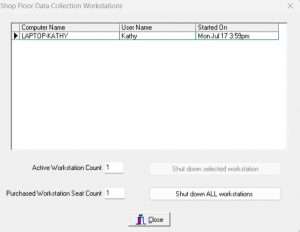
You need to be running both ShopPAK and PC Data Collection Workstation at build 11216 or higher (ALL PCDC Workstations need to be at at least build 11216) in order for this to work correctly. If you are not running version 5.2 build 11216 or higher, please visit our latest releases area (using the link below) and grab the latest ShopPAK and PCDC Workstation updates. Please note that ProjectPAK would also need to be updated to the 8.1 version if you are running an older version/build as well (password is twist.)
You may be prompted for a user name and password. Please use member for the user name and projectpak for the password.
ShopPAK password is –> hold
PCDC password is –> clock
If you find that the seats are still locked up after updating both ShopPAK and the PC Data Collection Workstations and you are unable to release the Workstation in question, you will need to use the reset utility. Please note that ALL TradeSoft applications need to be shut down including those running on the server i.e. Alerts Generator, ShopPAK Mobile, etc. (except for the database) as well as ALL users need to be out of the system in order for the reset to work. What this means is that not only do you need to have all TradeSoft applications running on the server shut down, you also need to have all client connections shut down as well in order for the reset PCDC utility to work so this would need to be done either during the lunch time or end of day to reduce down time.
The Reset Utility is located under Start | Programs | and under either ShopPAK or ProjectPAK you will see a Reset User. Open that, you will see a window like below. You’d then need to click on Reset All PC Data Collection Workstation Count and go through the steps to complete.
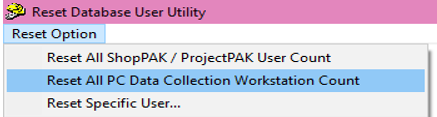
If it still gives you a message that all users must be logged out, then restarting the database itself would be needed. That will kick out any residual client connections. Immediately do the reset PCDC. Then you should be able to open the PCDC Workstations as well as all applications on the server.